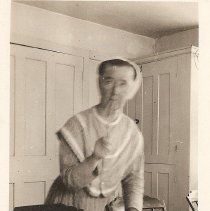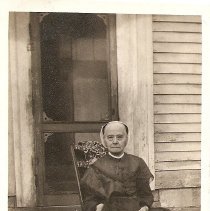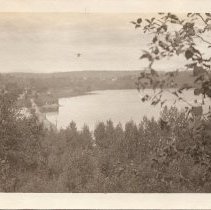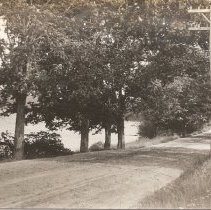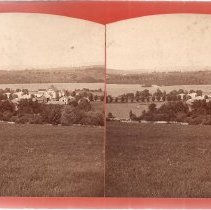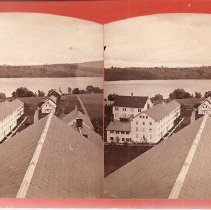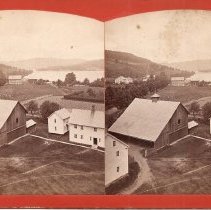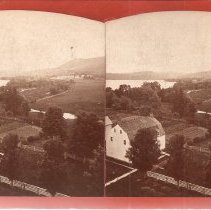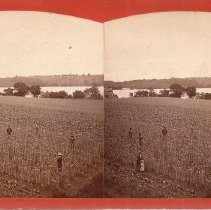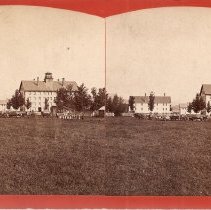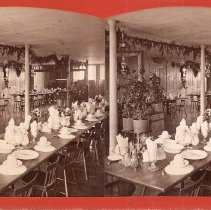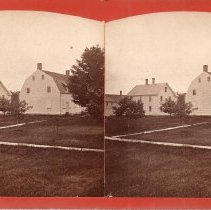Tips for Searching
Keyword Search
The Keyword Search button allows you to perform a general search across multiple fields for any catalog records online.
- Keyword searches use OR as the default connector between words (e.g. a search for dining table will return records which contain dining OR table). If you want to find records where both keywords are found, type in AND between the two words.
- To search for a specific phrase, be sure to put the phrase within quotes (e.g. "Enfield dining table").
- You can also use the asterisk (*) as a wildcard (e.g. a search for histor* would come up with records containing history, histories, historical, etc.). The wildcard function is the single most helpful tool if you are not getting the results you wish.
- Try using the singular: chair instead of chairs.
- Searches are not case sensitive.
- These search tips apply to the Advanced, Photo, and Object Search screens as well.
Advanced Search
The Advanced Search button can help you be more specific with your search. You can search for a word or phrase within a particular search field or use multiple fields to further narrow down your search results.
- Start with one field, and add more fields only if you need to reduce the number of found objects.
- Multiple fields act as an "and" search, each must be true for results to be returned.
- Don't forget the clear old searches with the "Reset" button.
Random Images
The Random Images button is a great way to just browse the collection. Each Random Images results page displays a random assortment of images from the records online in a grid. If something piques your interest, click the thumbnail to view a larger version of the image, and use the arrows to move to the next or previous image. On the enlarged image, clicking the "View Catalog Record" link displays the complete entry for that record.
Catalog Searches (Photos / Objects)
The catalog buttons can also help narrow down your search, by only searching within a selected catalog. Clicking the Photos or Objects buttons at the top will return all the objects in that particular catalog, as well as a keyword search box at top. Browse through the results or enter a keyword search term to narrow down the results.